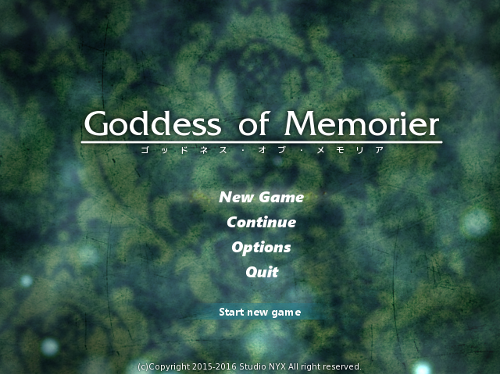This tutorial will show you how to apply the translation to a Wolf RPG game.
Note: The program DxaDecode is needed to this tutorial. You can easily find it yourself via Google.
The game archive
The game archive is an encrypted file that contains all the game resources. There are two ways that a wolf game could be encrypted. First way is that the whole "Data" folder was encrypted. If that is the case, inside your root game folder you should have a file named "Data.wolf". If that's not the case then you will have "Data" folder inside the root game folder and inside that folder there will be many "*.wolf" files. If that is the case then multiple files will need to be decrypted to apply the translation. The procedure for decrypting is the same, it's just you will have to decrypt multiple files one by one if you have "Data" folder instead of "Data.wolf" inside your root game folder. This tutorial will be based on the game Goddess of Memorier. This games comes with a "Data" folder so it's necessary to decrypt more than one "*.wolf" file.
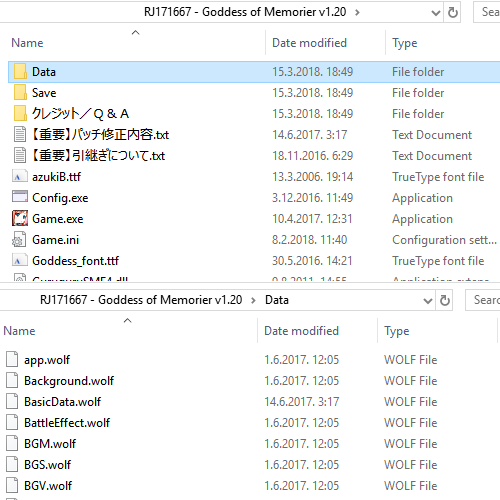
Check translation files first
To know which "*.wolf" files you need to decrypt, open up the translation files. Looking at the picture of the translation folder on the left, you can see exactly what you need to decrypt. In this case files "BasicData.wolf", "Icon.wolf", "MapData.wolf", "Picture.wolf" and "System.wolf" need to be decrypted to be able to apply the translation.
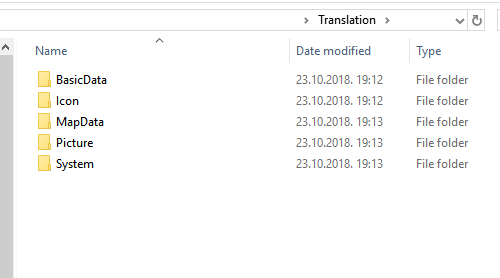
Decrypting the archives
Now that we know what to decrypt, we can start doing it. First, to make it easier on yourself, copy the "DxaDecode.exe" program inside the "Data" folder of the game.

Opening CMD
Command prompt or CMD is a command-line interpreter which we need to use since the DxaDecode doesn't have it's own GUI. Start the program by typing in CMD inside the windows search window.
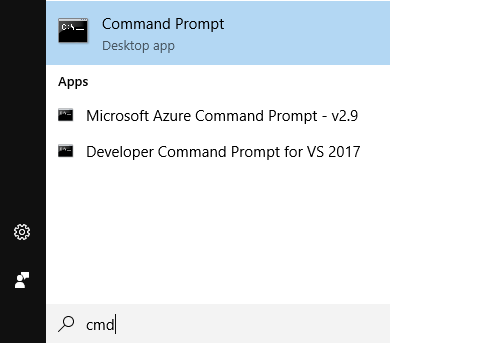
Navigate to game "Data" folder
First, you need to copy the path to the root game folder so you don't have to type it in manually. In my case that's "E:\J-Games\RJ171667 - Goddess of Memorier v1.20\Data".
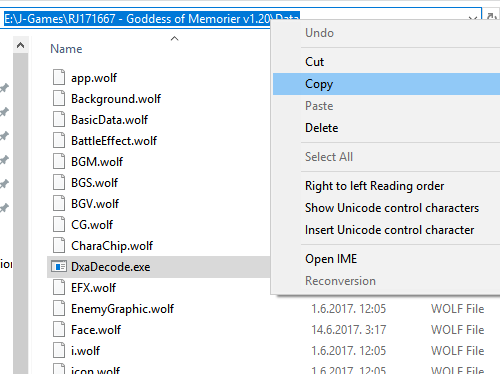
Position yourself to game root folder in CMD
Click on the CMD program you opened and type "cd " (with a space) and then press right mouse button to paste the folder path you copied. The whole line should now look "cd *your path*". Press ENTER. In the new row type in the first letter you see in your path after "cd " and ":" after it. In my case that's "E" so I typed in "E:". After that press enter and if you've done everything correctly you're now positioned inside the "Data" folder of the game.

Decrypting the archives
Now you need to type in the DxaDecode command to decrypt the files. The command is "DxaDecode.exe -K:8P@(rO!p;s5 XY" where "XY" is the name of the file you want to decrypt. We know from the translation files which files we need to decrypt so we will now start doing that. In my case I start first by decrypting "BasicData.wolf" and then all the others I need. After each command you type inside CMD press enter for it to execute.
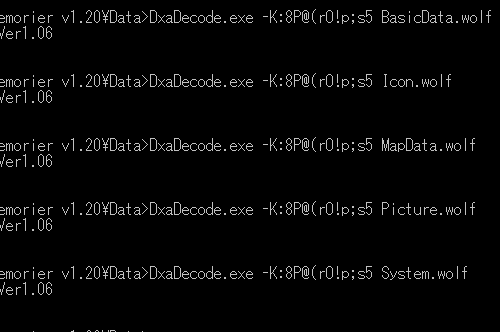
Check if you've done it right
After you've decrypted all the files you need, inside the data folder you should see their decrypted folders. If inside each of the folders you see some files, it means you've done it right.
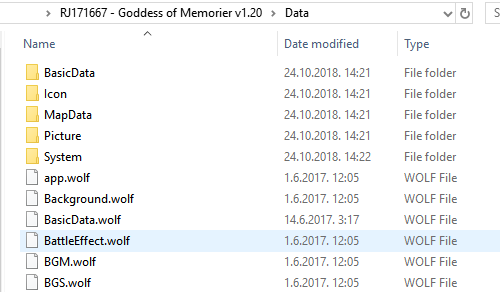
Deleting the encrypted *.wolf files
Now that you've decrypted the files you need, you need to delete all the "*.wolf" you decrypted to prevent conflict when you start the game. Select all the "*.wolf" files inside "Data" folder you decrypted and either delete or rename them. Also, now that you don't need "DxaDecode.exe" anymore, delete that from "Data" folder as well.
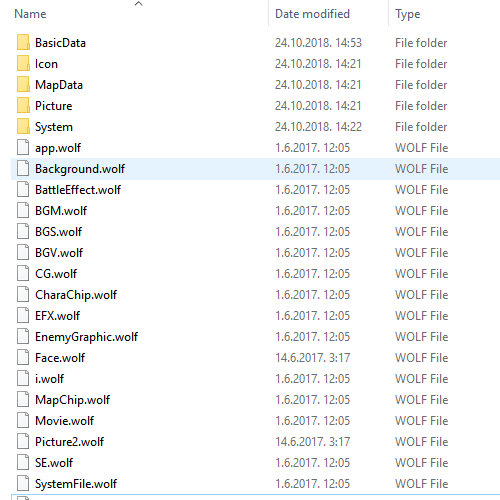
Copy translation files to "Data" folder
Copy all the files from the translation folder over to "Data" folder. If you get a pop-up asking to overwrite, it means you did it right. Press to overwrite all files and wait for it to finish.
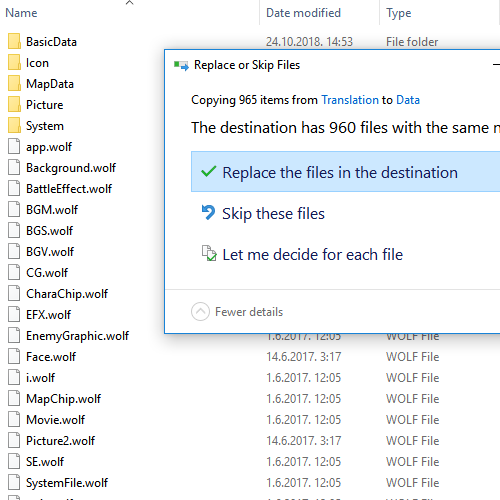
Start game and see if it's translated
Start the game and see if the main menu is in English. If it is then you've done it right! Congratulations!